How to use Kresus
How to use Kresus?
The charts display incorrect values. What should I do?
To generate the charts Kresus uses your bank account's balance and the transactions that already happened.
If the data provided by your bank is not consistent across time (something changed), then Kresus might import twice a transaction (thanks to woob) without being able to detect and fix it.
We advise you have a look at the "Duplicate" section in Kresus. If some operations seem to be duplicates, this page will show them and you will be able to merge them, by hand, to get back a correct balance. However, the way of doing it is quite rudimentary and some operations marked as duplicates could actually not be duplicates. It is not possible to cancel the merge of two operations, hence take care when removing duplicates!
In the future, it will be possible to cancel the merge of duplicates. Automatic detection and merge of duplicates should also be greatly improved.
How can I manually add a transaction ?
It can sometimes be useful to create transactions before then even appear on the bank's website and thus be fetched by Kresus.
To manually add a transaction, go to the transaction list and click on ”Add an operation” (“+” on mobile).
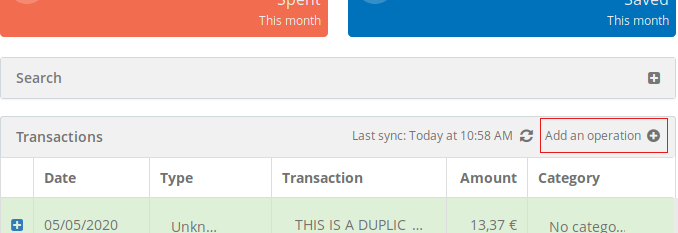
If you create it on an account that is automatically updated through the connection to your bank's website, once the real transaction appears on the website and is retrieved by Kresus, a duplicate transaction should be generated, that you'll have to manually merge. You might have to use the “Find more” button if the date of the manual transaction is far enough from the one of the actual transaction.
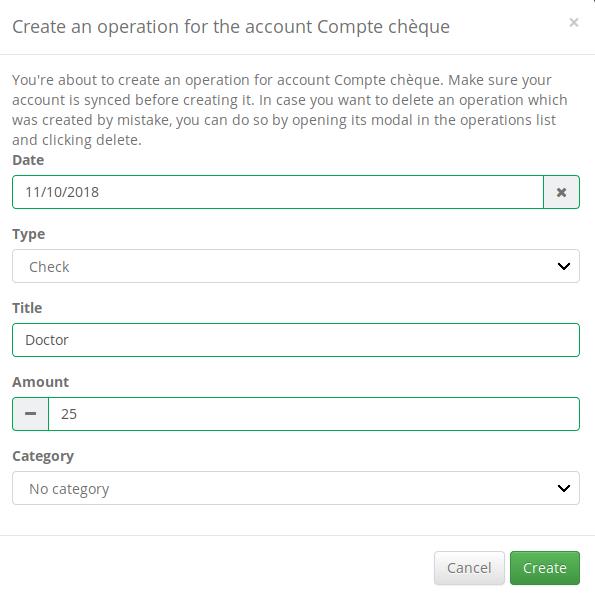
Can I import OFX data and other formats?
Kresus supports OFX format and its own, a JSON file with a data entry which contains:
- an
accessesarray with the following properties:id(number): a unique id describing the access.vendorId(string): the bank/backend identifier. Currently eithermanualor or one of the Woob bank vendor ids (uuid) in this list: https://framagit.org/kresusapp/kresus/blob/main/shared/banks.json (e.g. n26, bnporc, etc.). If the bank access is not supported by Woob, you'll want to use amanualvendor.login(string): your access login. The password cannot be set in this format, you'll have to enter it manually later in the interface.customLabel(string/optional): a user-facing label for the access.
- an
accountsarray with the following properties:id(number): a unique id describing the account.vendorAccountId(string): a unique string describing the account.vendorId(string): the bank/backend identifier. (yes you have to specify it here too for the moment).accessId(number): a reference to theidproperty of anaccessesentry.type(string): the type of the account. One of thenamevalues here: https://framagit.org/kresusapp/kresus/blob/main/shared/account-types.json.initialBalance(number): the initial balance of the account. If you do not have all the historical data you can specify the balance before all the operations you include so that the total matches your current balance.label(string): the account label.iban(string/optional): the account IBAN.currency(string/optional): the account currency in ISO-4217 code.
- a
categoriesarray with the following properties:id(number): a unique id describing the category.label(string): the category label.color(string/optional): the category color in hexadecimal format. If omitted a color will automatically be generated.
- an
operationsarray with the following properties:accountId(number): a reference to theidproperty of anaccountsentry.categoryId(number/optional): a reference to theidproperty of acategoriesentry.type(string/optional): the transaction type. One of thenamevalues from https://framagit.org/kresusapp/kresus/blob/main/shared/operation-types.json.rawLabel(string): the transaction raw label (generally the full label)label(string/optional): the transaction label (generally striped of metadata like date or type).customLabel(string/optional): a custom label if you want something more clear (ex: "Food for my birthday").date(string): the transaction's date in ISO format.debit_date(string/optional): the transaction's debit_date (when the bank acknowledged the transaction) in ISO format.amount(number): the transaction amount.
Example:
{
"data": {
"accesses": [
{
"vendorId": "manual",
"login": "whatever-manual-acc--does-not-care",
"customLabel": "Optional custom label",
"id": 0
}
],
"accounts": [
{
"id": 0,
"vendorId": "manual",
"accessId": 0,
"vendorAccountId": "manualaccount-randomid",
"type": "account-type.checking",
"initialBalance": 0,
"label": "Compte Courant",
"iban": "FR4830066645148131544778523",
"currency": "EUR"
}
],
"categories": [
{
"label": "Groceries",
"color": "#1b9d68",
"id": 0
},
{
"label": "Books",
"color": "#b562bf",
"id": 1
},
{
"label": "Taxes",
"color": "#ff0000",
"id": 2
},
{
"label": "Misc",
"color": "#00ff00",
"id": 3
}
],
"operations": [
{
"accountId": 0,
"categoryId": 0,
"type": "type.card",
"label": "Wholemart",
"rawLabel": "card 07/07/2019 wholemart",
"customLabel": "Food",
"date": "2019-07-07T00:00:00.000Z",
"amount": -83.8
},
{
"accountId": 0,
"categoryId": 0,
"type": "type.card",
"label": "Wholemart",
"rawLabel": "card 09/07/2019 wholemart",
"customLabel": "Food & stuff",
"date": "2019-07-09T00:00:00.000Z",
"amount": -60.8
},
{
"accountId": 0,
"categoryId": 1,
"type": "type.card",
"label": "amazon payments",
"rawLabel": "carte 19/07/2019 amazon payments",
"customLabel": "1984 - George Orwell",
"date": "2019-07-19T00:00:00.000Z",
"amount": -20
},
{
"accountId": 0,
"type": "type.transfer",
"label": "SEPA m. john doe 123457689 rent",
"rawLabel": "transfer to m. john doe 123457689 rent",
"date": "2019-07-27T00:00:00.000Z",
"amount": -500
},
{
"accountId": 0,
"categoryId": 2,
"type": "type.order",
"label": "taxes public department: fr123abc456",
"rawLabel": "direct debit sepa taxes public department: fr123abc456",
"date": "2019-08-17T00:00:00.000Z",
"amount": -150
},
{
"accountId": 0,
"categoryId": 3,
"type": "type.withdrawal",
"label": "ATM my pretty town center",
"rawLabel": "debit ATM 18/08/2019 ATM my pretty town center",
"date": "2019-08-19T00:00:00.000Z",
"amount": -20
},
{
"accountId": 0,
"type": "type.bankfee",
"rawLabel": "commission on non euro buy 0.65eur",
"date": "2019-08-22T00:00:00.000Z",
"amount": -0.65
}
]
}
}
How can I setup notifications with Apprise?
Apprise is a system that allows to send notifications from an application to Telegram, Slack, your mobile phone through Gotify, etc.
First, your instance's administrator needs to enable the Apprise's support.
Then go to the "Alerts" section in Kresus where you'll be able to enter an Apprise formatted URL, validate and the configure your alerts.
 Kresus
Kresus